Vpecker E4 Phone Diagnostic Tool اطلاعات
پس از تشخیص ابزار Vpecker E4 تلفن منتشر شد، بحث داغی انجام می شود. بسیاری از مردم هنوز توجه دارند که چگونه این ابزار را انجام می دهد. این پست کمک می کند تا بیشتر بدانید در مورد این ابزار تشخیصی آندروید از طریق به اشتراک گذاری تجربه Vpecker E4 APP تشخیص BMW. برای مشاهده بیشتر به جلو بروید
ارتباطات
لطفا VPECKER E4 را با ماشین وصل کنید. پس از اتصال، چراغ نشانگر به رنگ قرمز تبدیل می شود.
لطفا اتصال بلوتوث را بررسی کنید، اگر با موفقیت وصل شوید، چراغ نشانگر به آبی روشن خواهد شد.
VPECKER را اجرا کنید و شروع به تشخیص کنید.
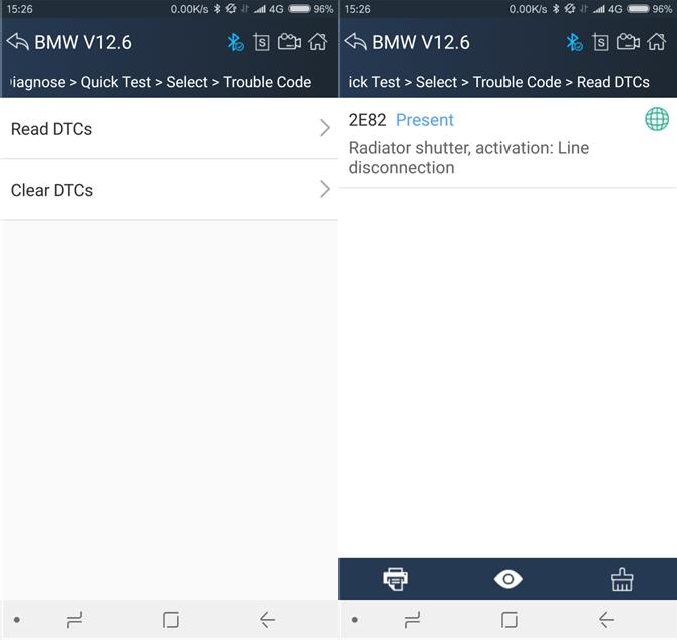
Erase DTCs
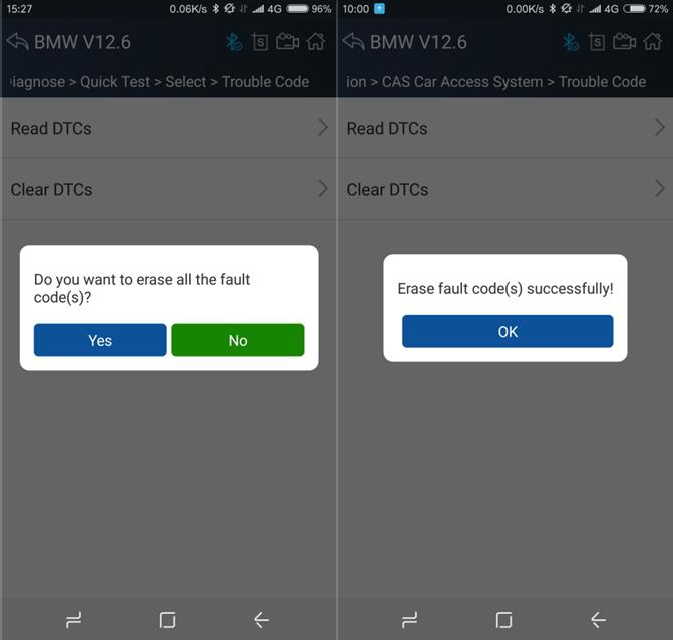
Data List
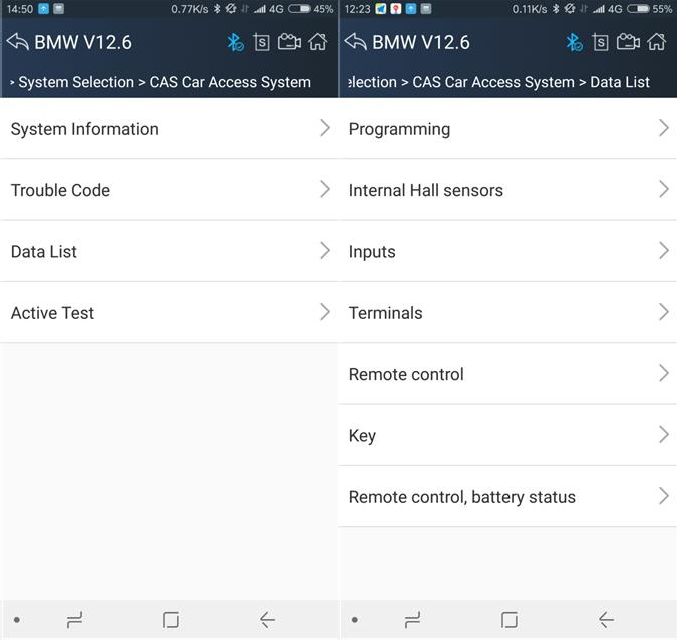
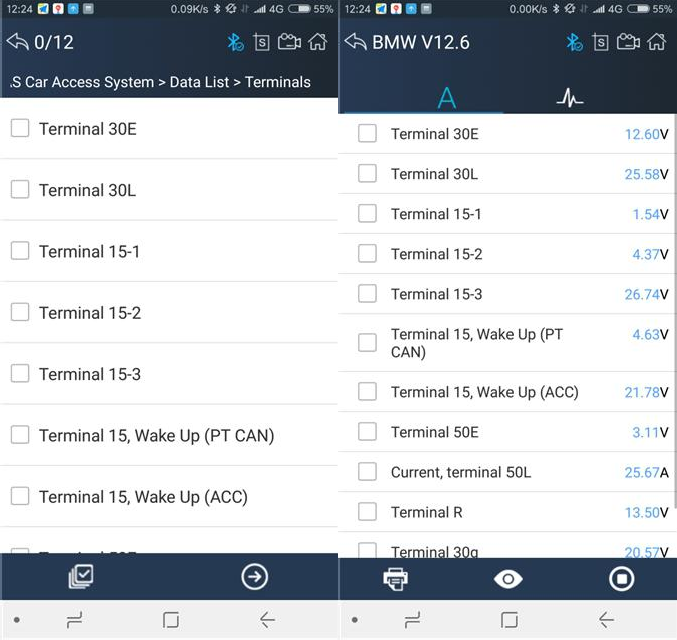
Click the button
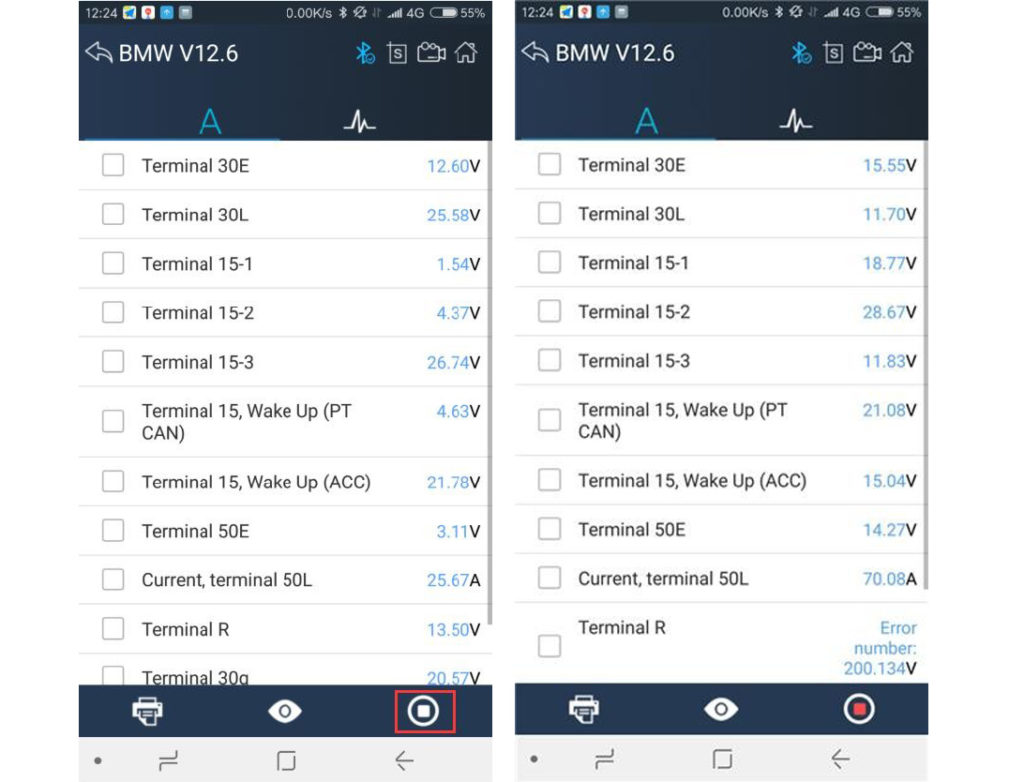
Please chick the
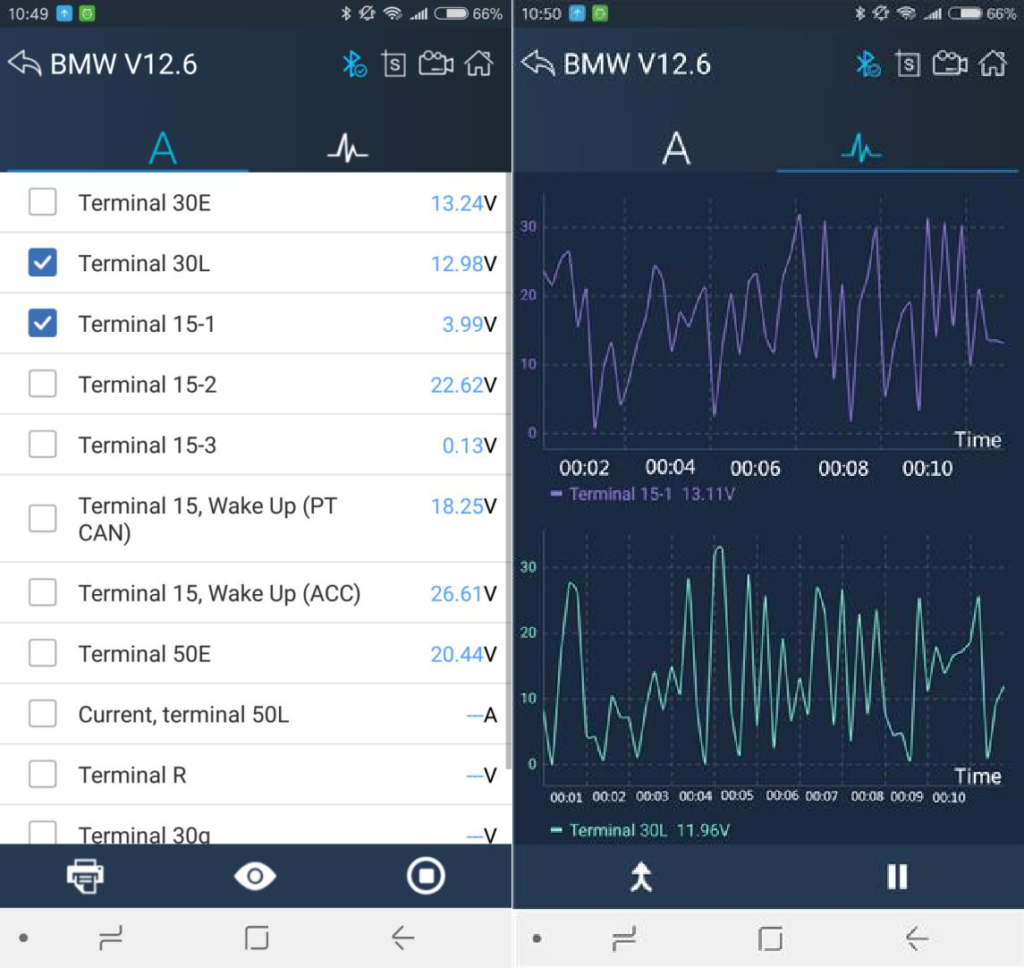
Click the
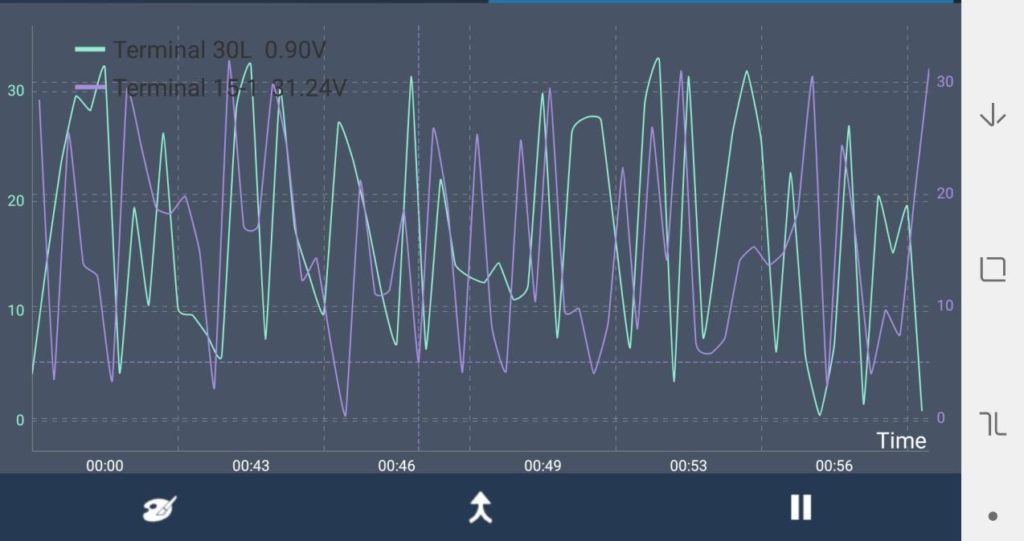
Click the
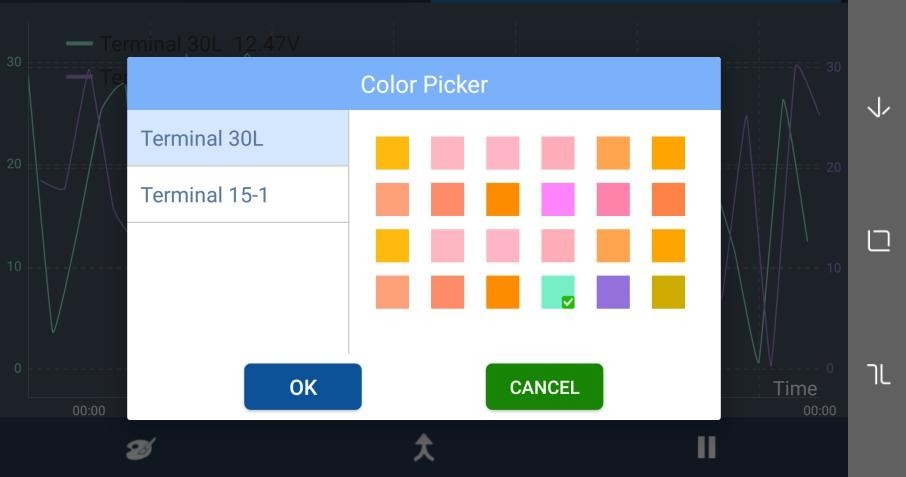
Active Test
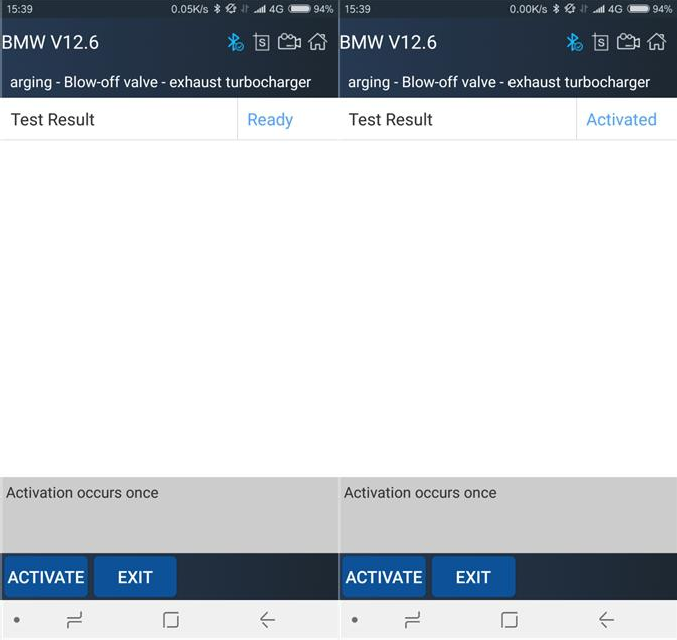
Special function
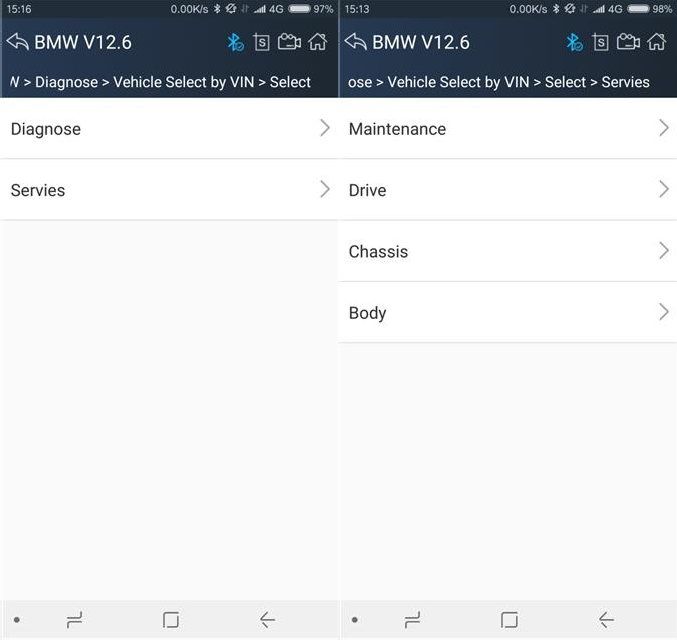
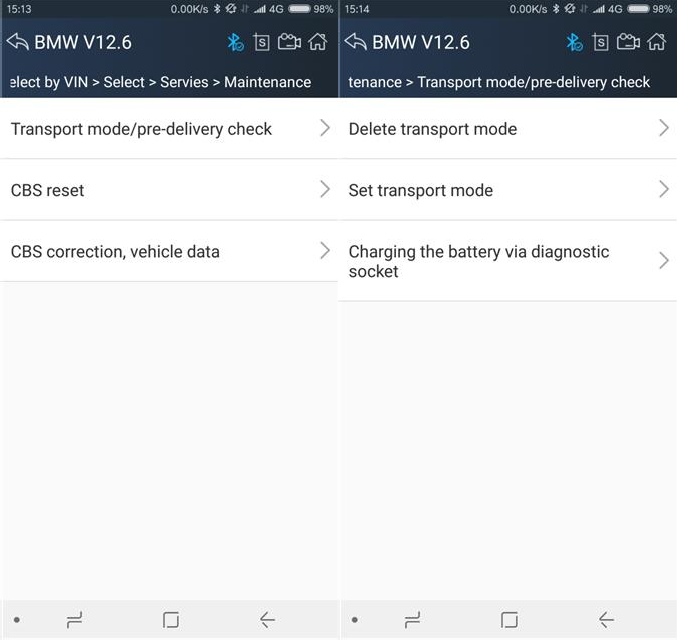
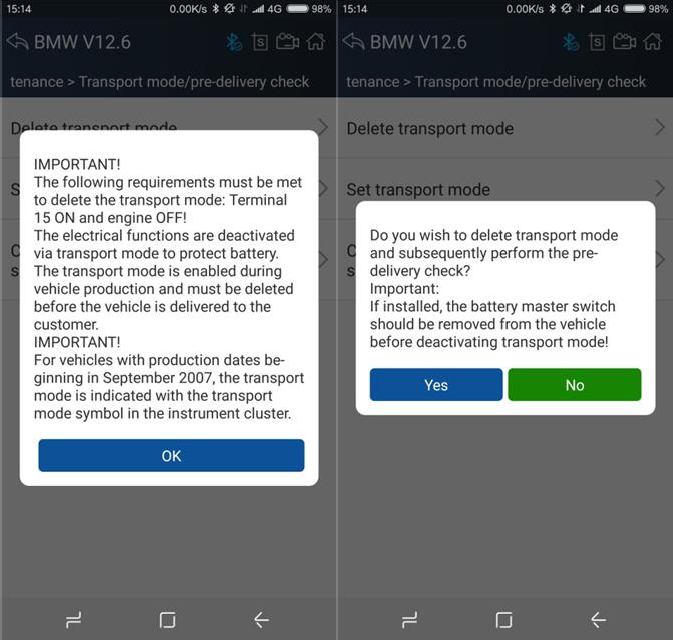
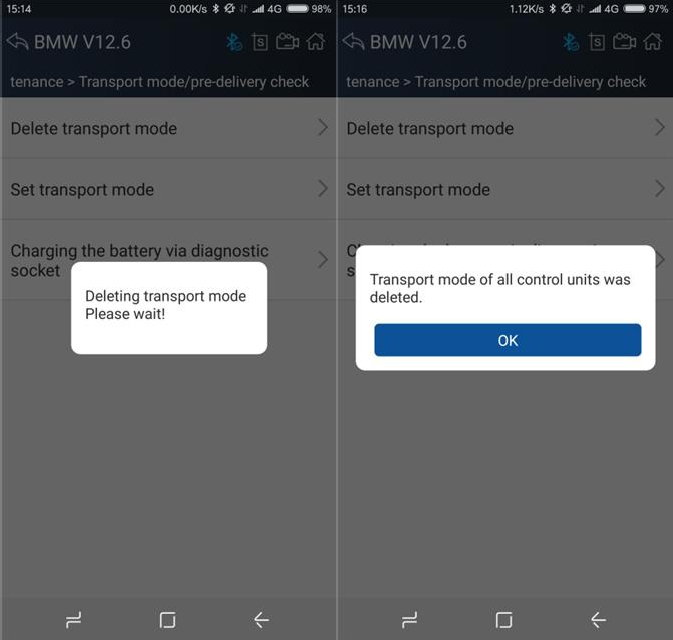
How to Screenshot Vpecker E4 phone
Captures, saves and prints screenshots anytime and anywhere.
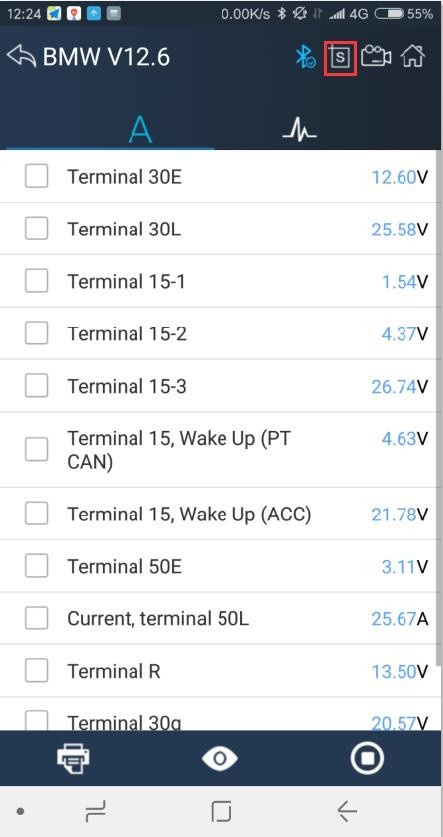
The screenshot files save at the path:
My file/ Internal storage/IDUTEX/U3/UserData/Screenshots
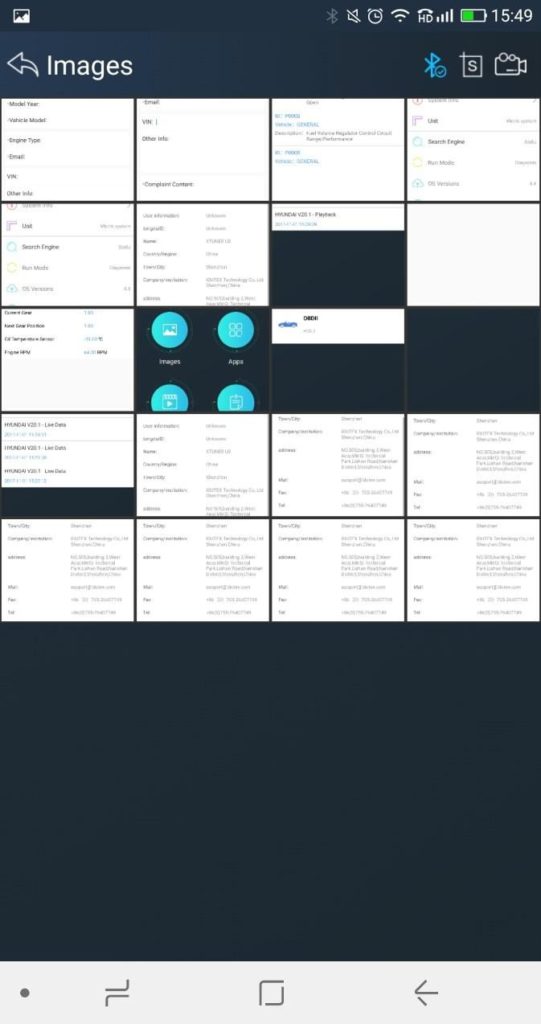
How to Save Vpecker E4 diagnostic data
Using the saving function to generate the corresponding diagnostic report document for the vehicle diagnostic data, it greatly facilitates the diagnosis and management of the diagnosis and management of the diagnostic data.
Click the button
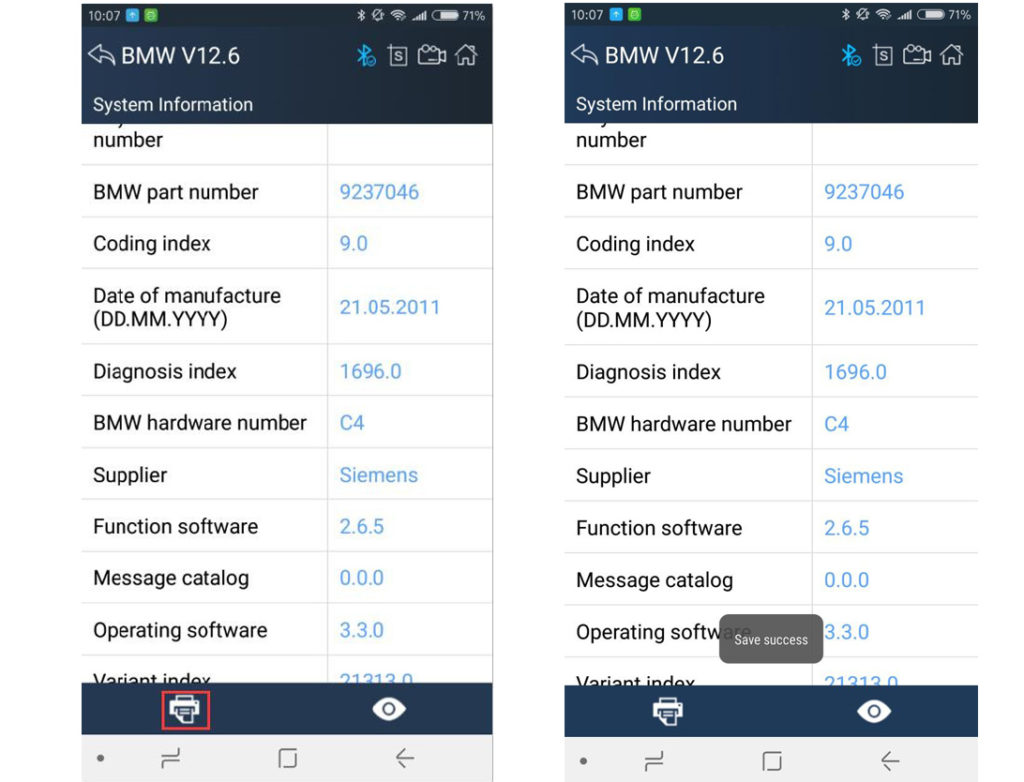
Click the button
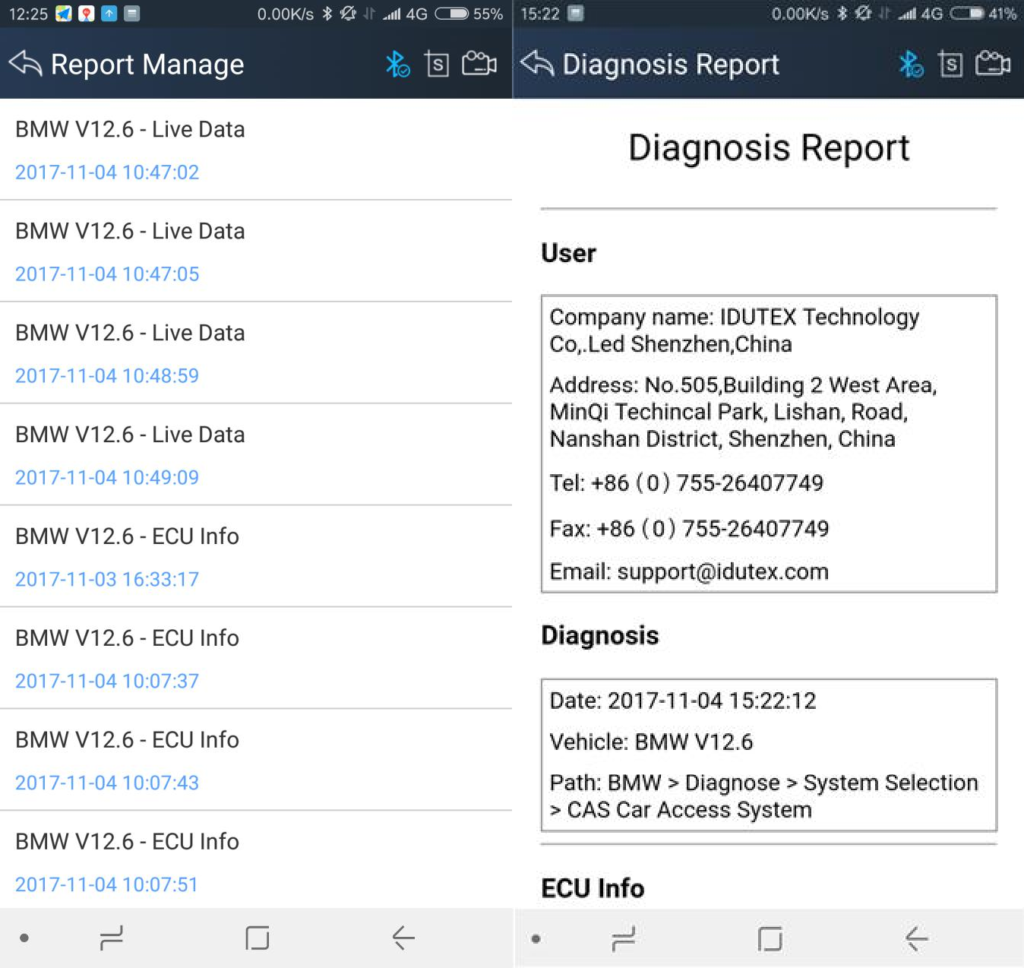
Screen Recording
Click the button
appropriate video files, The video can be checked in video management.
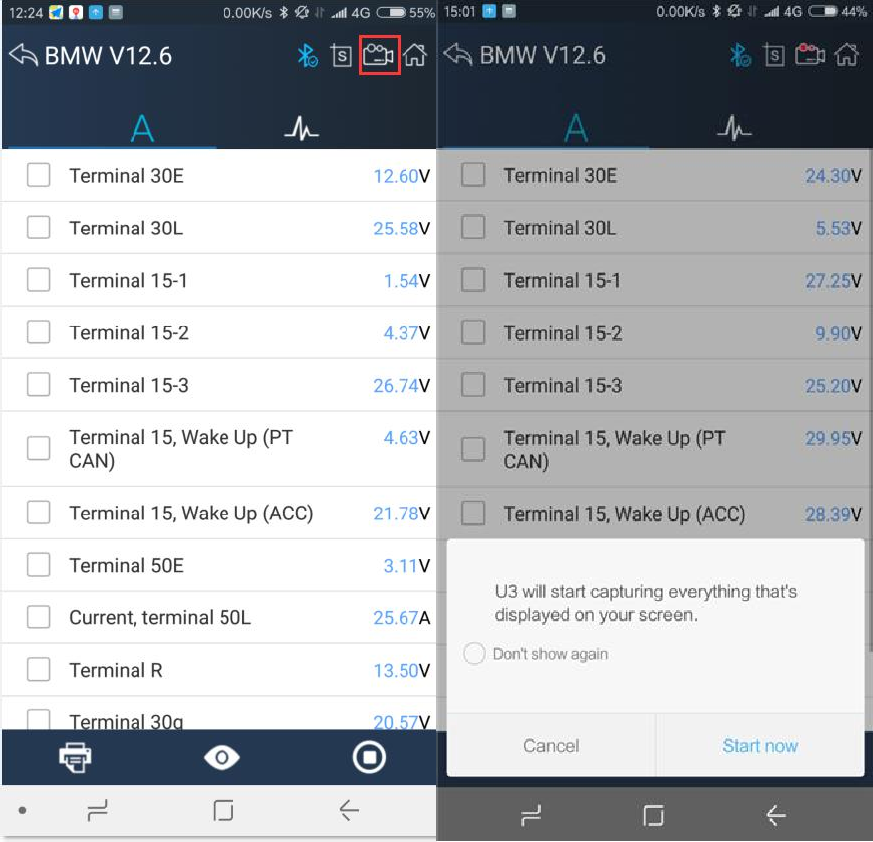
Data Playback
You can quickly browse the video of the diagnostic data you have recorded here.
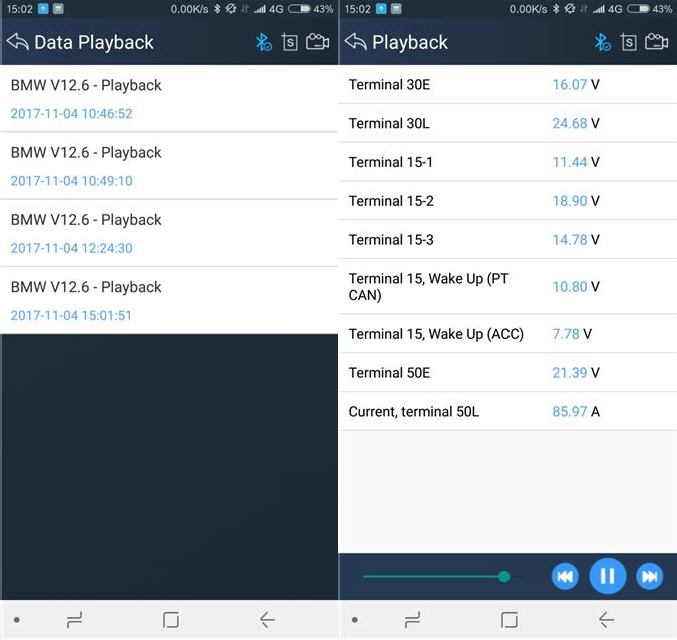
Diagnose Function List
Click the
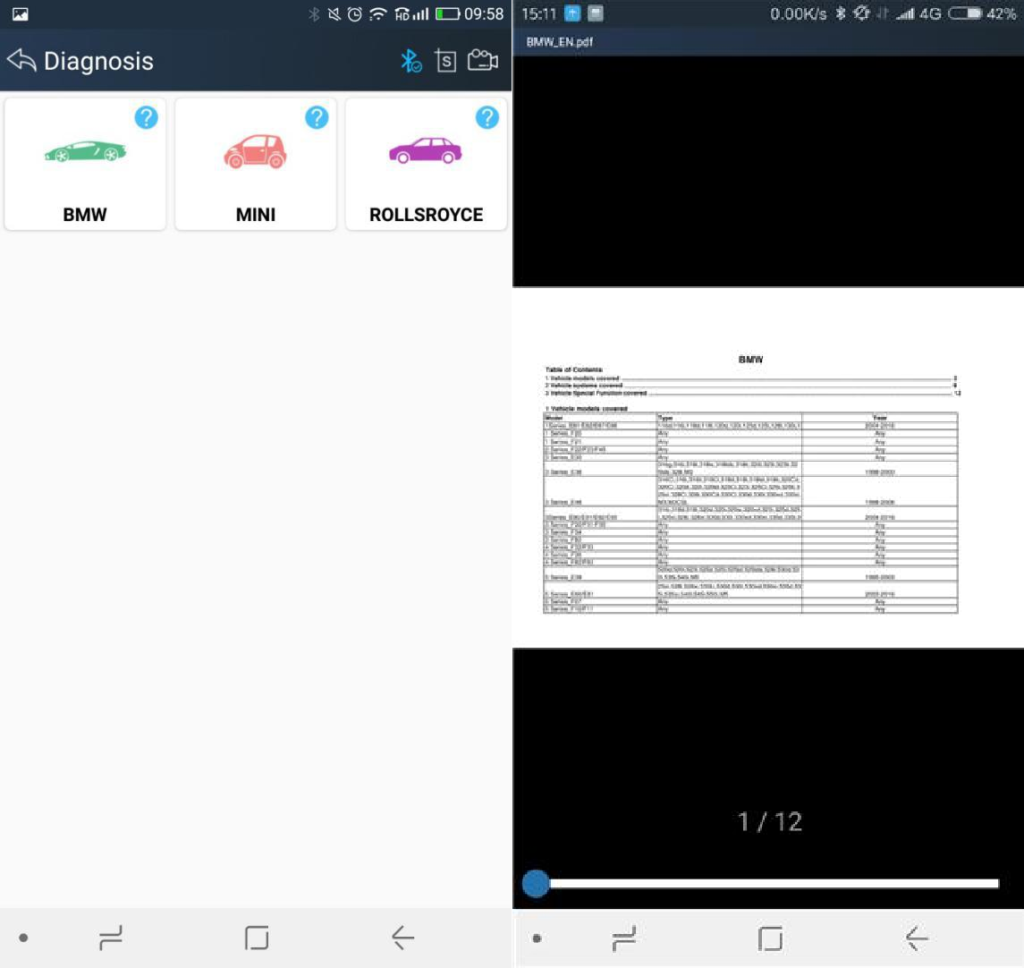
Feedback
The information of diagnostic software problems can be uploaded to the manufacture by this function. Once you have problem when using this Vpecker E4 APP, you could send the feedback to manufacture. It helps the engineers to fix the bugs quickly.
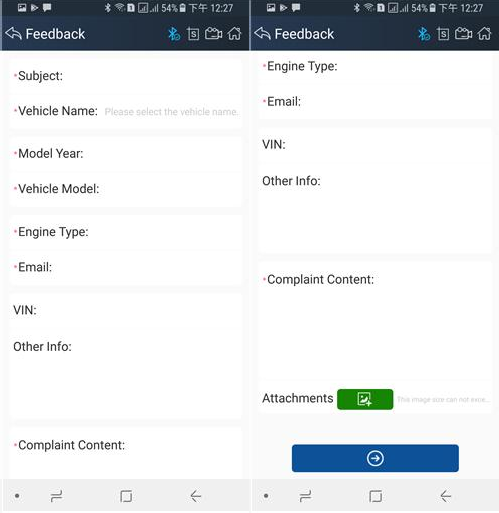
توجه: با * اطلاعات مورد نیاز است اندازه فایل پیوست نمی تواند بیش از 8 مگابایت باشد.
یک نسخه قرص Vpecker E4 وجود دارد
